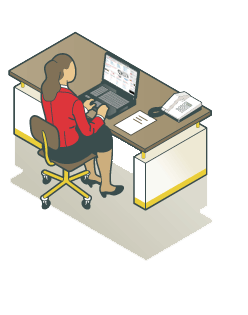
Creating a Parts ListHow do I create a Parts List?You can create a parts list with these easy steps: Step 1: Click on the 'My Account' tab in the upper right-hand corner of any page. Step 2: Click on the 'Parts list' link, under 'My Orders' and then login. Step 3: Click 'Create new Parts List'. Enter a name for your new parts list and a description to help you identify it in the future. Click 'Update' to save your parts list. If adding to an existing parts list, select a list by clicking on the list name. Step 4: Add products to your Parts List by entering the RS Part Number and Quantity. To update click 'Update Parts List'. How do I transfer a product from a Parts List to an order?Step 1: Click on the 'My Account' tab in the upper right-hand corner of any page. Step 2: Click on the 'Parts list' link, under 'My Orders' and then login. Step 3: Select a list by clicking on the list name. Step 4: At this point you can 'Add to Cart' or 'Add selected to cart'. How do I search for a Parts List or a product within a list?From'My Account', select 'Parts List'. You can then choose to search by parts list name, description or stock number. |



